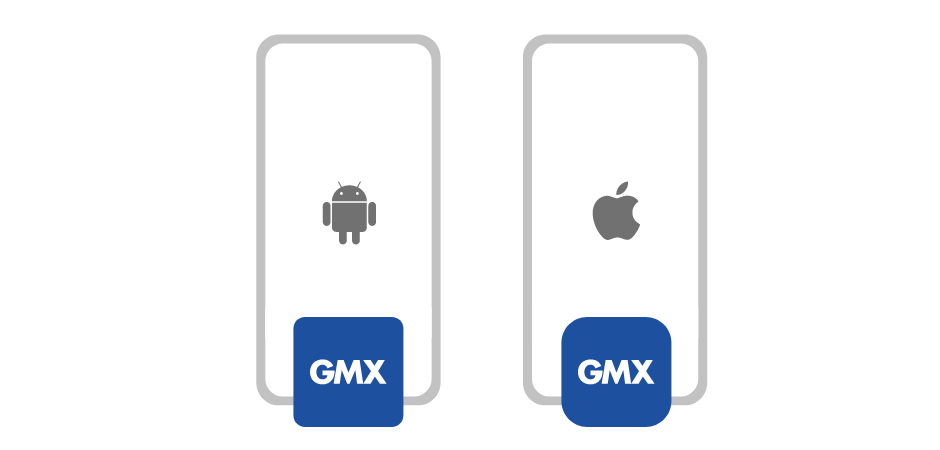Versatile and convenient mail with the GMX Mail app!
Introducing the GMX Mail app
For those who need access to their emails while on the go, the mobile app from GMX provides the ultimate solution. Not only is it completely free, it’s reliable, convenient and secure, too. You’ll be able to manage your email accounts with ease and on nearly any device, no matter the operating system. The GMX app makes it happen.
Special features included in the GMX app
Just like the browser version, the GMX Mail app is free, secure and easy to use. But that’s not all that makes this app shine.
Download the GMX app and enjoy these great features:
- Compatible with nearly any tablet or mobile phone device, for Android, iOS or iPadOS operating systems
- Free to download and use – just log in using your GMX email address and password
- Notifies you when new emails arrive
- Easy and intuitive user interface
- Lets you integrate multiple email accounts in one app
- Add an additional layer of security by using a four-digit PIN (optional)
- Encrypt emails you send and receive (optional)
- Automatically upload photos and videos to the GMX Cloud, available for iOS, iPadOS and Android devices
Benefits of the GMX Mail app
GMX Mail app
Many useful features
Let us know what you think!
FAQs
With which operating systems can you use the GMX Mail app?
Use the GMX Mail app on Apple iPhone and iPad devices, as well as Android devices.
What are the benefits of using the app?
The app ensures top-notch security thanks to the app’s regular updates that improve its usability and security, as well as the options to use email encryption and a personal PIN. Setting up and customising the spam filter is also simple on the GMX Mail app. The app is easy to use thanks to its user-friendly interface design.
How safe is emailing with the app?
The GMX app prioritises your security and offers additional security features you can add to make your account even more secure. Activating a four-digit PIN and email encryption helps to protect your data and privacy. Plus, all of your data is processed in secure European data centres and complies with strict GDPR.
How can I download the free GMX Mail app?
- Android devices: Google Play Store
- iPhone and iPad devices: Apple App Store
- Or, open the store on your device and search for the GMX Mail app.
What do I do after I have installed the GMX app?
Once you’ve installed the GMX Mail app on your device, you’ll need to log in to your account using your GMX email address and password. This will give you mobile access to your GMX account and all of your contacts.
Is it necessary to log out after every time I use the app?
You don’t need to log out after each use. Staying logged in lets you access your emails easily, which is what makes the GMX Mail app so convenient.
Tip: Use 4-digit PIN protection!
To keep your emails secure and protected, especially in case your device is lost or stolen, activate the PIN protection option on the GMX app. This means a 4-digit PIN will be required to access your emails. It’s much more convenient than logging in and out every time!
How can I add PIN protection to my account?
Activating PIN protection is easy. Just go to ‘Settings’ on the GMX app, and click on ‘PIN protection’. Enter a 4-digit PIN of your choice and enter it again to confirm it. That’s it! Every time you want to access the GMX Mail app, you’ll be asked to enter this 4-digit PIN code, meaning only you will have access to your emails on your device.
I have multiple accounts. Can I manage all of them at once on the app?
The GMX Android Mail app, as well as the iOS and iPadOS app, all let you manage multiple GMX email accounts simultaneously. You can add all of the accounts using the ‘Add Account’ option.
Are email notifications also included on the app?
You can choose the type of push notifications you receive: via sound, vibration, or LED lights. You can also mute these notifications for a certain time period whenever you wish.
How can I turn on email push notifications?
The GMX Mail app comes with email notifications automatically enabled. To disable this feature, go to the app settings. However, deactivating notifications is not recommended. When you don’t want to receive push notifications, you can simply activate a quiet period instead, in the app settings.
How does the automatic photo and video upload work in the GMX app?
When your Apple or Android device is connected to Wi-Fi, your photos and videos will be synchronised with the GMX Cloud automatically. This helps you to save space, stores your photos and videos securely and makes them available to you in case your device is lost or stolen.
What can you do with the GMX Cloud in the app?
The GMX Mail app not only lets you check emails, but also gives you access to your personal GMX Cloud with all your folders with photos, videos, music, and your important documents. This means you can upload new files and photos to your cloud and create new folders as well, directly on the email app.
How do I add more email accounts to the GMX Mail app?
You can do this by integrating your multiple GMX email accounts into the mobile app. You’ll just need to activate the email account in the app once. This one-time registration is done using the additional account’s GMX email address and password. To add another account to the GMX Mail app, go to ‘Menu’ > ‘Edit Accounts’ > ‘Add Account’.